Virtual Machine Appliances¶
Pre-Considerations¶
This is a showcase of Graylog and its cluster mode. Please run this appliance always in a separated network that is isolated from the internet. Read also the notes about production readiness!
Download¶
Download the OVA image. If you are unsure what the latest version number is, take a look at our release page.
Run the image¶
You can run the OVA in many systems like VMware or Virtualbox. In this example we will guide you through running the OVA in the free Virtualbox on OSX.
In Virtualbox select File -> Import appliance:
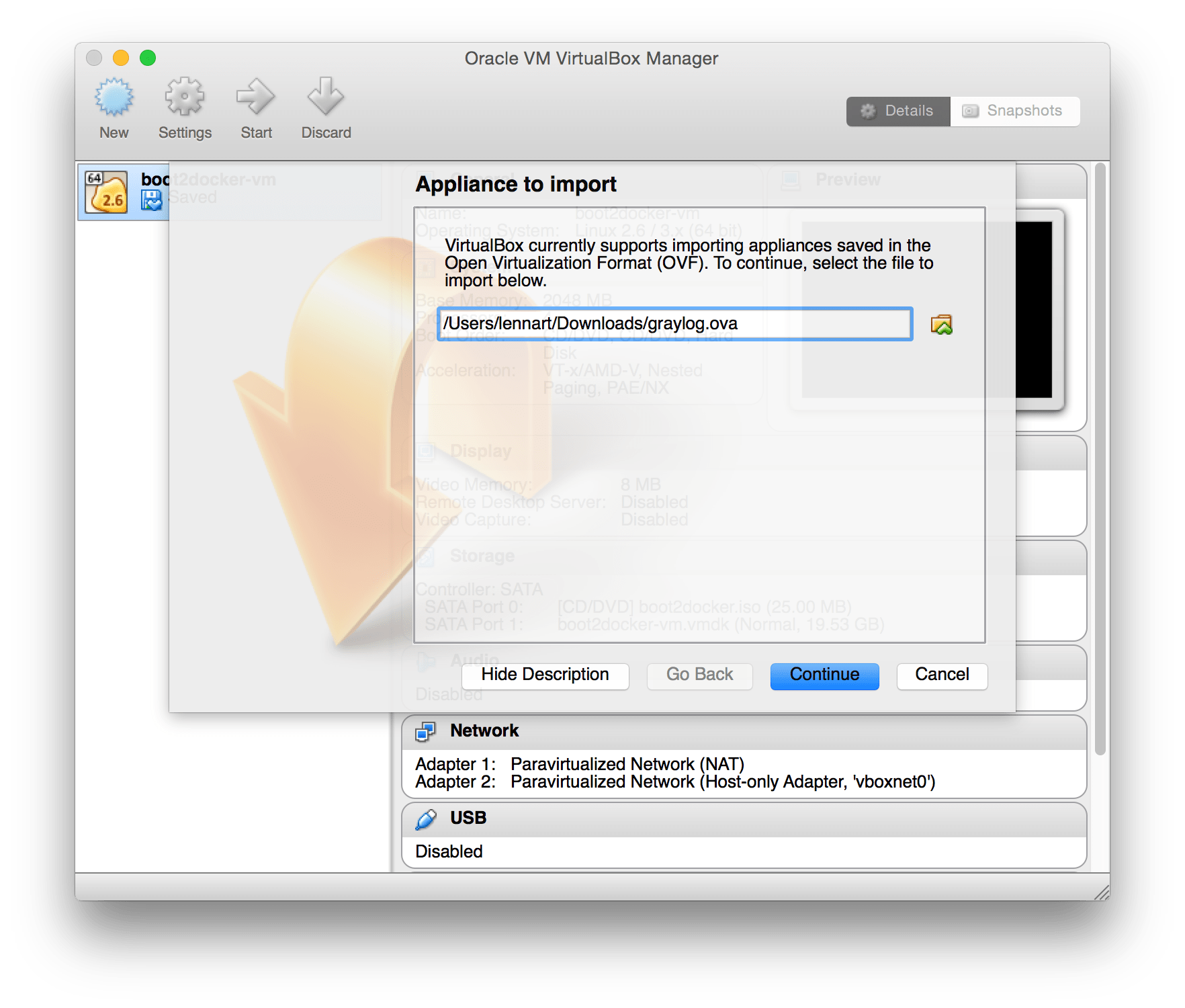
Hit Continue and keep the suggested settings on the next page as they are. Make sure that you have enough RAM and CPUs on your local machine. You can lower the resources the virtual machine will get assigned but we recommend to not lower it to ensure a good Graylog experience. In fact you might have to raise it if you plan to scale out later and send more messages into Graylog.
Press Import to finish loading the OVA into Virtualbox:
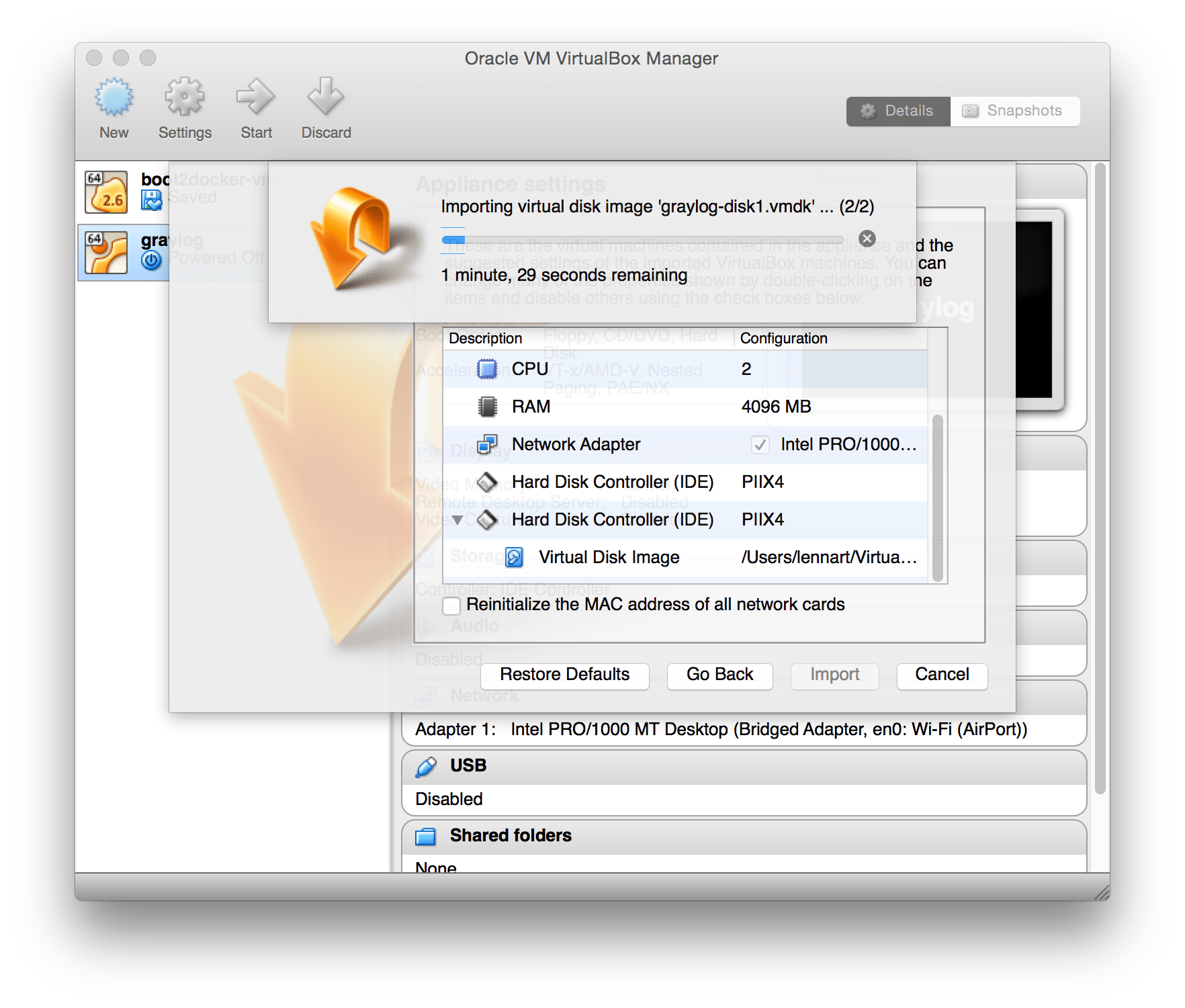
You can now start the VM and should see a login shell like this when the boot completed:
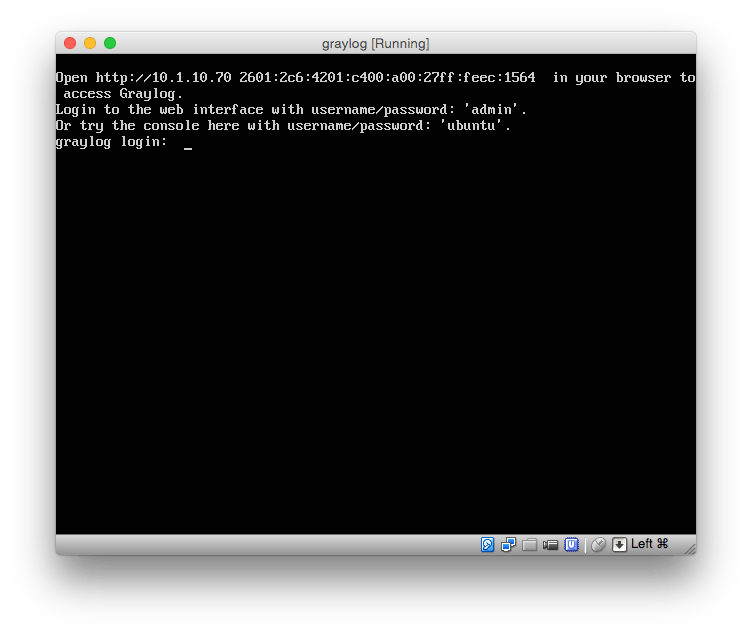
注解
If you don’t have a working DHCP server for your virtual machine, you will get the error message:
“Your appliance came up without a configured IP address. Graylog is probable not running correctly!”
In this case, you have to login and edit /etc/network/interfaces in order to setup a fixed IP address. Then manually reconfigure Graylog as shown in the following paragraphs.
Logging in¶
You can log into the shell of the operating system of the appliance with the user ubuntu and the password ubuntu. You should of course change those credentials.
The web interface is reachable on port 80 at the IP address of your virtual
machine. The login prompt of the shell is showing you this IP address, too. (See
screenshot above). DHCP should be enabled in your network otherwise take a look into
the graylog-ctl command to apply a static IP address to the appliance.
The standard user for the web interface is admin with the password admin.
Basic configuration¶
We are shipping the graylog-ctl tool with the virtual machine appliances to get you started
with a customised setup as quickly as possible. Run these (optional) commands to configure the
most basic settings of Graylog in the appliance:
sudo graylog-ctl set-email-config <smtp server> [--port=<smtp port> --user=<username> --password=<password>]
sudo graylog-ctl set-admin-password <password>
sudo graylog-ctl set-timezone <zone acronym>
sudo graylog-ctl reconfigure
The graylog-ctl has much more functionality documented .
We strongly recommend to learn more about it to ensure smooth operation of your virtual appliance.
VMWare tools¶
If you are using the appliance on a VMWare host, you might want to install the hypervisor tools:
sudo apt-get install -y open-vm-tools
Update OVA to latest Version¶
You can update your Appliance to the newest release without deploying a new template.
Production readiness¶
You can use the Graylog appliances (OVA, Docker, AWS, ...) for small production setups but please consider to harden the security of the box before.
- Set another password for the default ubuntu user
- Disable remote password logins in /etc/ssh/sshd_config and deploy proper ssh keys
- Separate the box network-wise from the outside, otherwise Elasticsearch and MongoDB can be reached by anyone
- add additional RAM to the appliance and raise the java heap!
- add additional HDD to the appliance and extend disk space.
- add the appliance to your monitoring and metric systems.
If you want to create your own customised setup take a look at our other installation methods.